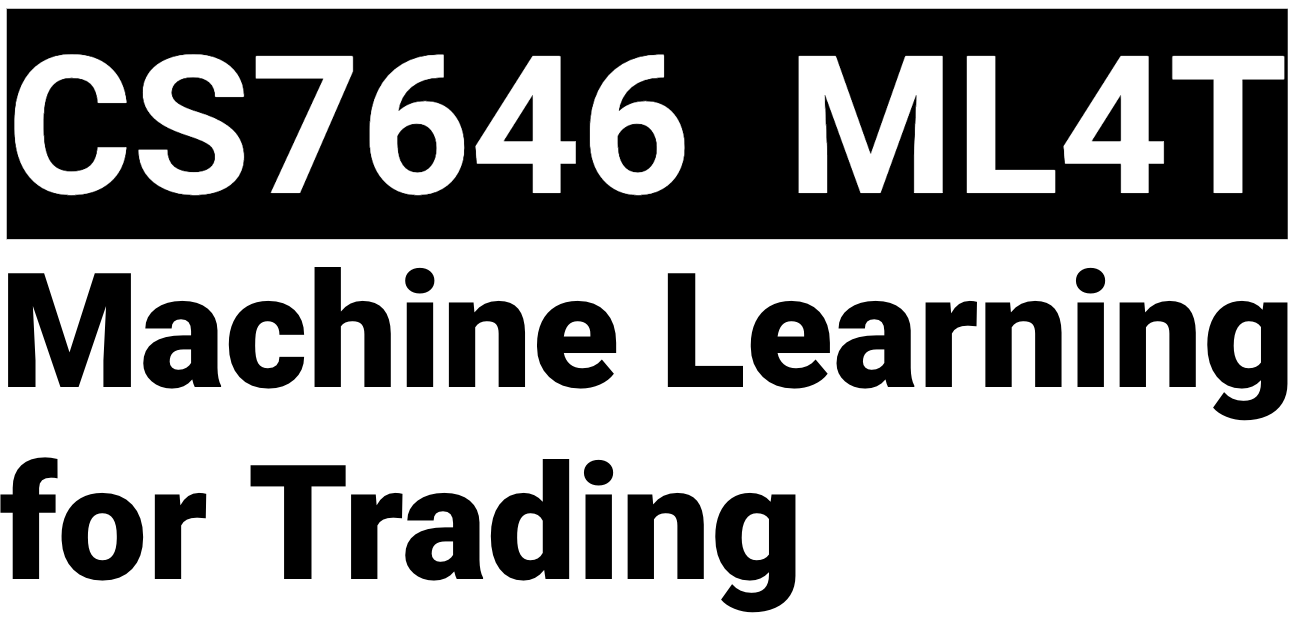Gradescope
Overview
Gradescope is an online platform utilized to submit, run and grade the code portion of this class. For each assignment, you will submit your code to the proper Gradescope assignment. This will be the only method of submitting code for the course.
Access Gradescope
Access to the Gradescope assignments is completed from Canvas. Once you enter the current Canvas class, you will see the ‘Gradescope’ link in the navigation pane on the left.

Clicking this will take you to the Gradescope platform. You can then enter the CS7646: Machine Learning for Trading course.

You will see the available assignments that you can submit your code to.
Types of Assignments
There are two types of Gradescope assignments for each Canvas assignment (TESTING and SUBMISSION).
TESTING Assignments:
Gradescope assignments annotated with TESTING, e.g. ‘(TESTING) Project 1’, has the public grader given out to you in class and has unlimited submissions and full feedback.
SUBMISSION Assignments:
The Gradescope SUBMISSION assignments will not be released until course registration is closed.
Gradescope assignments annotated with SUBMISSION, e.g. (SUBMISSION) Project 1, has the private grader used in the official grading of your assignment and is limited to 3 submissions and reduced feedback.
Utilize the Gradescope SUBMISSION assignment wisely. There will be no exceptions to increase the submission count. Utilize the Gradescope TESTING assignments as well as local testing and debugging to ensure your code is ready for submission.
IMPORTANT: Gradescope does not grade your SUBMISSION assignment live; instead, it pre-validates that it will run against our batch auto-grader that we will run after the deadline. There will be no credit given for coding assignments that do not pass this pre-validation.
Grading Results
Your code assignment grades will be returned in the Canvas grade book and result visible in the comment section of the respective Canvas assignment.
Submission Selection for Grading
Gradescope defaults to the last submission for grading. But, there is an option to manually select a different submission to be utilized for grading.
To select a specific submission:
- Navigate to the Gradescope assignment
- Click on ‘Submission History’ in the lower toolbar
- Click ‘Activate’ on the submission you want graded
IMPORTANT: Failure to activate the desired submission will result in the last submission being graded.